In this post, I demonstrate how to use a multi-select dropdown in a Web App on Google Sheets. This will in turn store the multiple values in a cell on Google Sheets.
How to Video:
Video Notes:
- Legacy Apps Script Editor Used in Video
- Apps Script (Script Editor) is now located under tab ‘Extensions’ instead of ‘Tools’ on Google Sheets
- For Further Details on Deploying a Web App Click Here
Code in Video:
<!DOCTYPE html>
<html>
<head>
<base target="_top">
</head>
<body>
<h1>Web App Multi Select</h1>
<?var url = getUrl();?>
<form method="post" action="<?= url ?>" >
<label style="font-size: 20px" >Name</label><br>
<input type="text" name="name" style="font-size: 20px" /><br><br>
<label style="font-size: 20px" >Favorite Colors</label><br>
<select name="colors" multiple style="font-size: 20px" >
<option value="Red" >Red</option>
<option value="Blue" >Blue</option>
<option value="Yellow" >Yellow</option>
<option value="Green" >Green</option>
<option value="Orange" >Orange</option>
<option value="Brown" >Brown</option>
<option value="White" >White</option>
<option value="Black" >Black</option>
</select><br><br>
<input type="submit" name="submitButton" value="Submit" style="font-size: 20px" />
<span style="font-size: 20px" ><?= message ?></span>
</form>
</body>
</html>function doGet(e) {
var htmlOutput = HtmlService.createTemplateFromFile('MultiSelect');
htmlOutput.message = '';
return htmlOutput.evaluate();
}
function doPost(e) {
Logger.log(JSON.stringify(e));
var name = e.parameters.name.toString();
var colors = e.parameters.colors.toString();
AddRecord(name, colors);
var htmlOutput = HtmlService.createTemplateFromFile('MultiSelect');
htmlOutput.message = 'Record Added';
return htmlOutput.evaluate();
}
function AddRecord(name, colors) {
var url = ''; //URL OF GOOGLE SHEET;
var ss= SpreadsheetApp.openByUrl(url);
var dataSheet = ss.getSheetByName("DATA");
dataSheet.appendRow([name, colors, new Date()]);
}
function getUrl() {
var url = ScriptApp.getService().getUrl();
return url;
}Related Posts
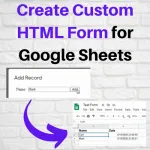 Create Custom HTML Form for Google Sheets - In this post, I demonstrate the steps on creating a Custom HTML Form for Google Sheets using Google Apps Script.
Create Custom HTML Form for Google Sheets - In this post, I demonstrate the steps on creating a Custom HTML Form for Google Sheets using Google Apps Script.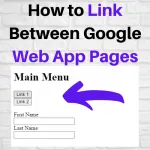 How to Link Between Google Web App Pages - In this post, I demonstrate how to link Web App HTML pages together and pass parameters to the Web App HTML pages using Google Apps Script.
How to Link Between Google Web App Pages - In this post, I demonstrate how to link Web App HTML pages together and pass parameters to the Web App HTML pages using Google Apps Script.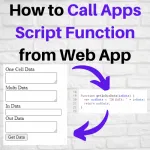 How to Call Google Apps Script Function from Web App - In this post, I demonstrate how to call Google Apps Script Functions from Web App. I also show how to pass parameters in and out of functions.
How to Call Google Apps Script Function from Web App - In this post, I demonstrate how to call Google Apps Script Functions from Web App. I also show how to pass parameters in and out of functions.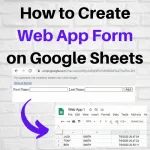 How to Create Web App Form on Google Sheets - In this post, I demonstrate how to create a simple Web App form that populates Google Sheets using Google Apps Script.
How to Create Web App Form on Google Sheets - In this post, I demonstrate how to create a simple Web App form that populates Google Sheets using Google Apps Script.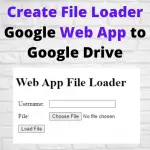 Create File Loader Google Web App to Google Drive - In this post, I demonstrate how to create a File Loader Google Web App to Google Drive on Google Sheets. It works with such files as PNG, JPG, DOC, XLS, PDF, and many more.
Create File Loader Google Web App to Google Drive - In this post, I demonstrate how to create a File Loader Google Web App to Google Drive on Google Sheets. It works with such files as PNG, JPG, DOC, XLS, PDF, and many more.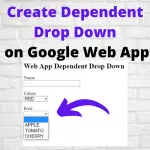 Create Dependent Drop Down on Google Web App - In this post, I demonstrate how to create a dependent drop-down list in a Google Web App using Google Apps Script on Google Sheets.
Create Dependent Drop Down on Google Web App - In this post, I demonstrate how to create a dependent drop-down list in a Google Web App using Google Apps Script on Google Sheets.