In this post, I demonstrate how to create a Bootstrap sidebar HTML Form on Google Sheets.
How to Video:
Video Notes:
- Bootstrap Documentation
- Bootstrap Library CSS Link. Click Here
Code in Video:
function AddAddressForm()
{
var form = HtmlService.createHtmlOutputFromFile('Address').setTitle('Add Address');
SpreadsheetApp.getUi().showSidebar(form);
}
function addMenu()
{
var menu = SpreadsheetApp.getUi().createMenu('Custom');
menu.addItem('Add Address', 'AddAddressForm');
menu.addToUi();
}
function onOpen(e)
{
addMenu();
}
function AddRecord(first_name, last_name, street, city, state, zip) {
var ss= SpreadsheetApp.getActiveSpreadsheet();
var dataSheet = ss.getSheetByName("Data");
if(first_name != '' && last_name != '' && street != '' &&
city != '' && state != '' && zip != '')
{
dataSheet.appendRow([first_name, last_name, street, city, state, zip, new Date()]);
return "<span style=\"font-weight: bold\" >Record Saved</span>";
}
else
{
return "<span style=\"font-weight: bold; color: red\" >Not All Data Entered</span>";
}
}
function getAllStates()
{
var ss= SpreadsheetApp.getActiveSpreadsheet();
var statesSheet = ss.getSheetByName("States");
var [headers, ...data] = statesSheet.getDataRange().getValues();
return data;
}
<!DOCTYPE html>
<html>
<head>
<base target="_top">
<link rel="stylesheet"
href="https://cdnjs.cloudflare.com/ajax/libs/bootstrap/4.6.1/css/bootstrap.min.css" />
<style>
.narrow
{
margin-bottom: 0.5rem;
}
</style>
<script>
function SubmitRecord()
{
document.getElementById("displayReturn").innerHTML = "";
var first_name = document.getElementById("first_name").value;
var last_name = document.getElementById("last_name").value;
var street = document.getElementById("street").value;
var city = document.getElementById("city").value;
var state = document.getElementById("state").value;
var zip = document.getElementById("zip").value;
google.script.run.withSuccessHandler(returnBack)
.AddRecord(first_name, last_name, street, city, state, zip);
}
function returnBack(stringBack)
{
document.getElementById("displayReturn").innerHTML = stringBack;
document.getElementById("first_name").value = '';
document.getElementById("last_name").value = '';
document.getElementById("street").value = '';
document.getElementById("city").value = '';
document.getElementById("state").value = '';
document.getElementById("zip").value = '';
}
function GetStates()
{
google.script.run.withSuccessHandler(function(ar)
{
var state = document.getElementById("state");
console.log(ar);
let option = document.createElement("option");
option.value = "";
option.text = "";
state.appendChild(option);
ar.forEach(function(item, index)
{
let option = document.createElement("option");
option.value = item[1];
option.text = item[0];
state.appendChild(option);
});
}).getAllStates();
};
</script>
</head>
<body>
<form>
<div style="padding: 10px" >
<div class="form-row" >
<div class="form-group col-md-6 narrow" >
<label for="first_name" style="margin-bottom: 0rem" >First Name</label>
<input type="text" id="first_name" class="form-control" />
</div>
</div>
<div class="form-row" >
<div class="form-group col-md-6 narrow" >
<label for="last_name" style="margin-bottom: 0rem" >Last Name</label>
<input type="text" id="last_name" class="form-control" />
</div>
</div>
<div class="form-row">
<div class="form-group col-md-6 narrow" >
<label for="street" style="margin-bottom: 0rem" >Street</label>
<input type="text" id="street" class="form-control" />
</div>
</div>
<div class="form-row">
<div class="form-group col-md-6 narrow" >
<label for="city" style="margin-bottom: 0rem" >City</label>
<input type="text" id="city" class="form-control" />
</div>
</div>
<div class="form-row">
<div class="form-group col-md-6 narrow" >
<label for="state" style="margin-bottom: 0rem" >State</label>
<select id="state" class="form-control" ></select>
</div>
</div>
<div class="form-row">
<div class="form-group col-md-6 narrow" >
<label for="zip" style="margin-bottom: 0rem" >Zip</label>
<input type="text" id="zip" class="form-control" />
</div>
</div>
<div class="form-row">
<div class="form-group col-md-6 narrow" >
<input type="button" value="Submit" onclick="SubmitRecord()" class="btn btn-primary" />
</div>
</div>
</form>
<div id="displayReturn" ></div>
</div>
<script>GetStates(); </script>
</body>
</html>Related Posts
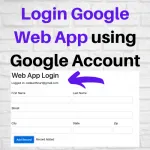 Create Login Google Web App using Google Account - In this video, I demonstrate how to log in to a Google Web App using a Google Account but also control who has editor access through the Google Sheets Share.
Create Login Google Web App using Google Account - In this video, I demonstrate how to log in to a Google Web App using a Google Account but also control who has editor access through the Google Sheets Share.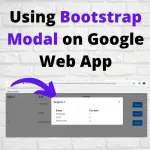 Using Bootstrap Modal on Google Web App - In this post, I demonstrate how to use Bootstrap Modal on a Google Web Application to show Nested Data.
Using Bootstrap Modal on Google Web App - In this post, I demonstrate how to use Bootstrap Modal on a Google Web Application to show Nested Data.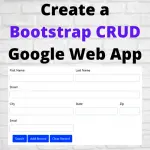 Create a Bootstrap CRUD Google Web App using Google Sheets - In this post, I demonstrate how to create a Bootstrap CRUD application using Google Web App and Google Sheets
Create a Bootstrap CRUD Google Web App using Google Sheets - In this post, I demonstrate how to create a Bootstrap CRUD application using Google Web App and Google Sheets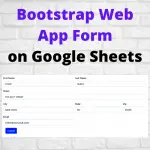 Create a Bootstrap Google Web Application Form on Google Sheets - In this post, I demonstrate how to create a Bootstrap Google Web Application Form on Google Sheets using Google Apps Script.
Create a Bootstrap Google Web Application Form on Google Sheets - In this post, I demonstrate how to create a Bootstrap Google Web Application Form on Google Sheets using Google Apps Script.