In this post, I show how to use the Google Apps Script onOpen(e) Trigger Function on Google Sheets. I show two examples of how the function can be used.
How to Video:
Video Notes:
- Legacy Apps Script Editor Used in Video
- Apps Script (Script Editor) is now located under tab ‘Extensions’ instead of ‘Tools’ on Google Sheets
Code in Video:
function onOpen(e) {
// Add a custom menu to the spreadsheet.
SpreadsheetApp.getUi() // Or DocumentApp, SlidesApp, or FormApp.
.createMenu('Custom Menu')
.addItem('First item', 'menuItem1')
.addToUi();
SpreadsheetApp.getActiveSpreadsheet().getSheetByName('OPEN').getRange(1,2).setValue('NOW');
}
function menuItem1() {
SpreadsheetApp.getActiveSpreadsheet().getSheetByName('OPEN').getRange(1,1).setValue('CURT');
}
Related Posts
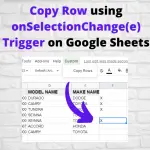 Copy Row Using onSelectionChange(e) Trigger on Google Sheets - In this post, I demonstrate how to use the onSelectionChange(e) trigger function in an application that copies Rows from one sheet to another.
Copy Row Using onSelectionChange(e) Trigger on Google Sheets - In this post, I demonstrate how to use the onSelectionChange(e) trigger function in an application that copies Rows from one sheet to another.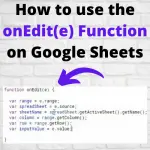 How to use the onEdit(e) Function on Google Sheets - In the Post, I demonstrate how to use the onEdit(e) Function on Google Sheets. This video focuses on the editing of one cell.
How to use the onEdit(e) Function on Google Sheets - In the Post, I demonstrate how to use the onEdit(e) Function on Google Sheets. This video focuses on the editing of one cell.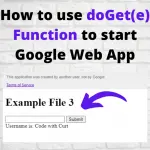 How to Use doGet(e) Function to Start HTML Google Web App - In this post, I show three different examples of how to use the doGet(e) function to start the HTML Google Web Application.
How to Use doGet(e) Function to Start HTML Google Web App - In this post, I show three different examples of how to use the doGet(e) function to start the HTML Google Web Application.